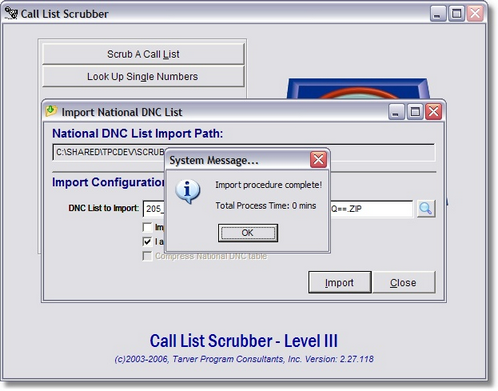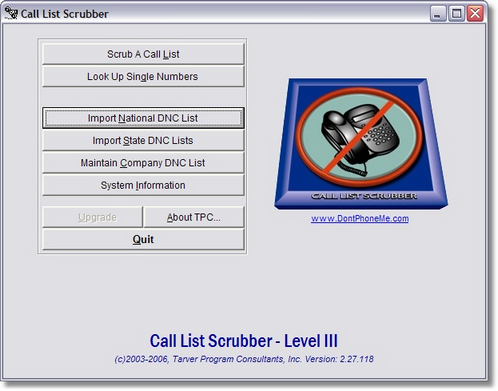
From the main Call List Scrubber Menu, click on the third button, 'Import National DNC List'.
This will open the Import National DNC List window:
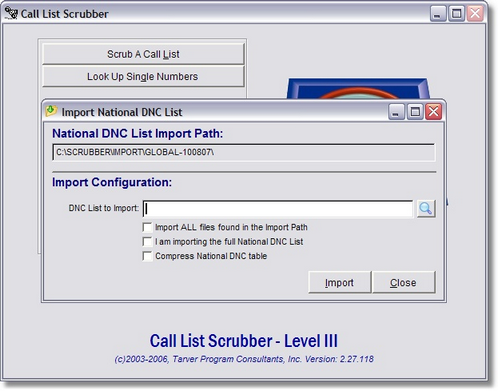
Notice that at the top of the window is a display field that shows you the last path that you used to import DNC files. If this is blank, don't worry, once you select the file, the path will automatically be updated. The simplest way to select a file is to click on the button with the folder icon and you will be presented with a browse window that will allow you to locate the file on your hard drive simply by using your mouse. This can come in handy since the files that you download from the Do Not Call Registry can have very long and complex file names.
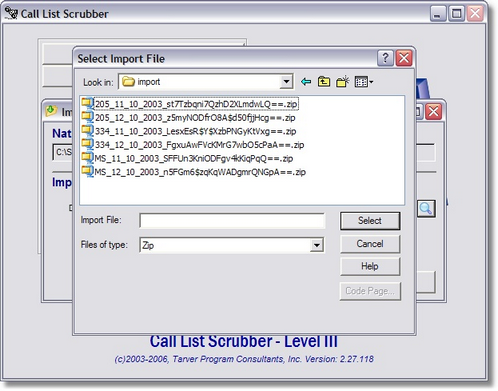
Highlight the file you wish to import and click 'Select' to return to the Import National DNC List window. You do not have extract the downloaded DNC files since Call List Scrubber can handle the extraction automatically for you and then import the numbers to the internal database.
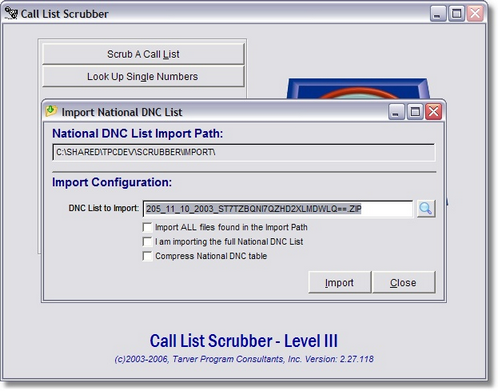
There are three check boxes available on the import screen that you can use to control exactly how Call List Scrubber will handle the import process. Each checkbox controls a specific action described below:
| • | Import ALL files found in the Import Path - When you check this box, Call List Scrubber will attempt to import all of the files found in the same folder as the file you selected to import. Call List Scrubber will automatically unzip files if necessary and will remove the decompressed version of any unzipped files in order to save space. Files that do not need to be unzipped will be imported and left on the hard drive intact. If you use this feature, be sure to clear the import folder before you download the NDNC files next month otherwise you will end up with duplicate files in the folder which will slow down the import process significantly. |
| • | I am importing the full National DNC List - When you select this option, the 'Compress National DNC Table' option will be disabled because compressing the table would be redundant and unnecessary due to the actions that will be performed. Normally, when a user is importing individual area code files, each area code is handled individually. However, due to performance considerations, this option was provided to completely clear the NDNC table prior to importing the Full National DNC list which forces Call List Scrubber to import the whole file and calculate the area code tallies after the import is completed. This can reduce the import time of the Full National DNC list by over 50%. This option can also be used by users who are importing individual area codes in order to clean up their NDNC Table from time to time. The only thing the user has to be aware of is that if they are importing more than one area code file, this option should only be checked when importing the first area code file otherwise the NDNC Table will be cleared each time a file is imported and only the last area code file imported will be available to scrub against. |
| • | Compress National DNC Table - This option is similar to the previous option, but instead of clearing the NDNC Table, it is simply rebuilt and reindexed and all records marked for deletion are removed from the file. Since the normal import/update process marks previously imported records for deletion, but does not remove them, the NDNC Table expands over time and checking this option can help recover hard drive space and make sure that the scrub process continues to operate at the highest performance level. |
Click 'Import' to begin the import process. If the file and path are all correct, you should see a progress bar that indicates the importing process has begun.
NOTE: If the progress bar seems to stop at one percentage such as 83%, do not be concerned. This is the step where Call List Scrubber re-indexes the DNC Data and if you are importing a large number of DNC numbers, it can take up to several minutes to complete this process.
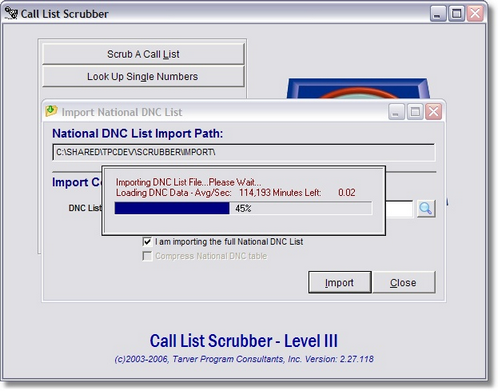
Call List Scrubber identifies whether you are importing a flat file or XML type and responds appropriately. Because some of the files that you will be importing contain a large number of records and because Call List Scrubber organizes the files as it imports, it may take a few minutes to import a large area code file.
You can repeat this process as many times as necessary to load all of the files you download from the Do Not Call Registry. If you need to see exactly what files you have already loaded, click on the 'System Information' button on the main menu of Call List Scrubber to view the list of Area Codes you have already loaded. You can also print an Area Code Statistics list from the System Information screen if necessary.