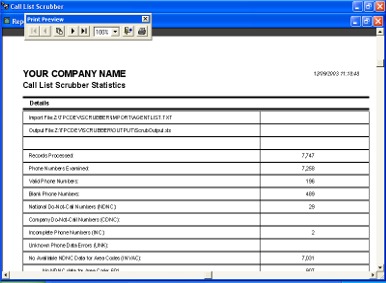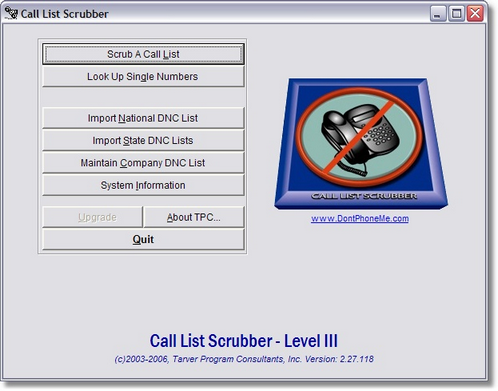
From the Call List Scrubber main menu, click on the 'Scrub a Call List' button and the Scrub A List wizard will begin.
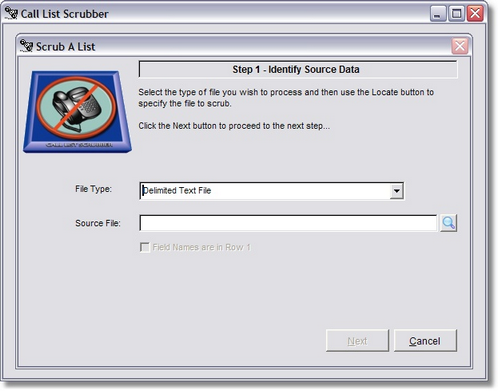
Step 1 - Identify Source Data: The process of scrubbing a list starts by Identifying your Source Data. Click the drop down box to select the type of file you will be importing. Currently, Call List Scrubber supports importing the following types of files:
| • | Delimited Text File |
| • | Fixed Field Length Text File |
| • | ACT! Database |
| • | Dbase III or IV files |
| • | Foxbase or FoxPro files |
| • | Microsoft Excel files |
| • | Lotus 1-2-3 files |
| • | Symphony files |
| • | Quickbooks .IIF Customer Lists |
Next, you need to select the file that you wish to import. You can either type in the path and filename manually, or you can click the button with the magnifying glass to browse your computer hard drive to locate the call list you wish to import. The default extension for the file type you selected is displayed in the browse window, however, you can click the drop-down button to view 'All Files' if your call list file has a non-standard extension.
Once a file is selected, the 'Next' button should light up and you can click it to move on to the next step.
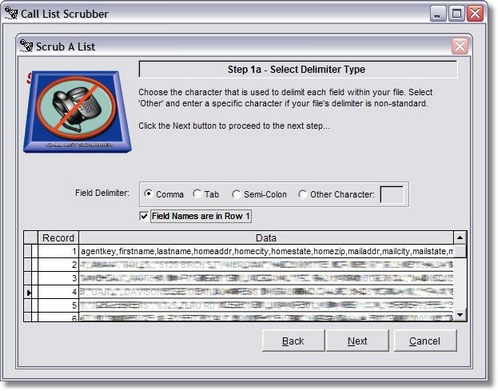
Step 1a - Select Delimiter Type: When importing delimited text files, Call List Scrubber needs little bit of additional information and will display the screen above. You can view a sample of the file you are importing at the bottom of the screen which should give you enough information to identify the delimited and to determine if the field names are in the first row of the file.
If you are importing a Fixed Field Length format file, a slightly different window will open and give you the opportunity to define exactly which portions of the file make up individual fields and to name each field as necessary.
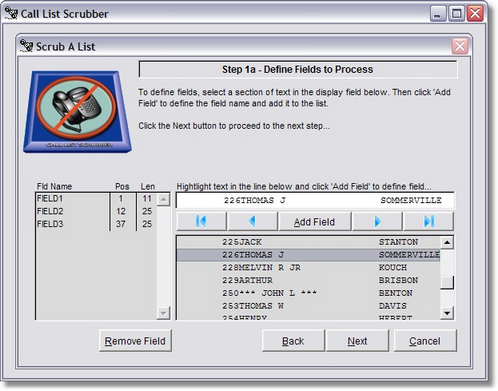
Highlight the text in the edit line to define as a field and click 'Add Field' and the Field Definition window will appear.
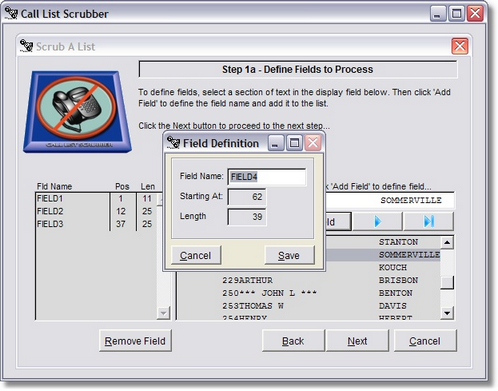
Enter a name for the field and click 'Save' to add the field to the field list displayed on the left hand side of the screen. After defining all of the fields you want to scrub click 'Next' to move on to Step 2.
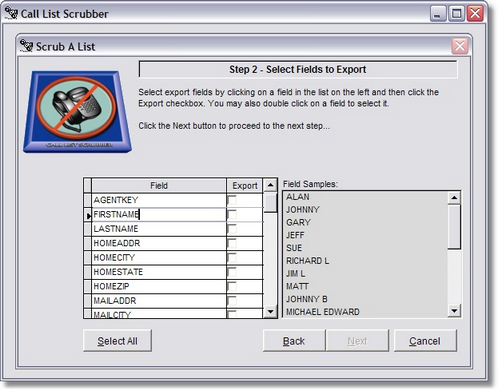
Step 2 - Select Fields to Export: After identifying all of the data contained in your import file, Call List Scrubber will then ask you to select which fields you want to include in the final scrubbed output file. You can select every field in a call list file, or just a few fields to clean up the file as it scrubs. Click the check box to the right of each field name to include that field in the final output file.
Call List Scrubber will automatically advance you to the next field in the click after you click on the Export checkbox. Click directly on the name of any field and you can view samples of the data contained in that field in the file.
Click the 'Select All' button to include all fields in the output file.
Click 'Next' to move to the next step.
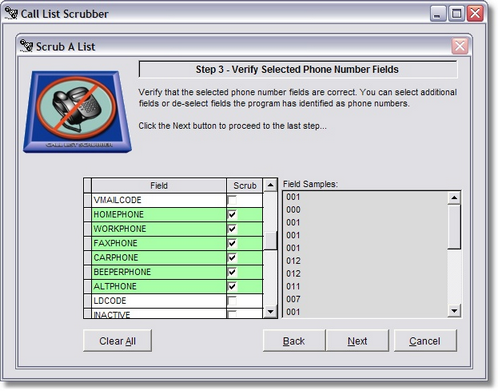
Step 3 - Verify Selected Phone Number Fields: As you move from Step 2 to Step 3, Call List Scrubber attempts to identify which of the selected output fields contain phone numbers. You can override the software's selections, or you can click Back and select additional fields as necessary. If Call List Scrubber does not detect any phone numbers in the fields you have selected, it will give you a warning message and give you the chance to click 'Back' and select the fields within the file that contain phone numbers.
Once you have identified all of the fields that contain telephone numbers, click 'Next' to move to the next step.
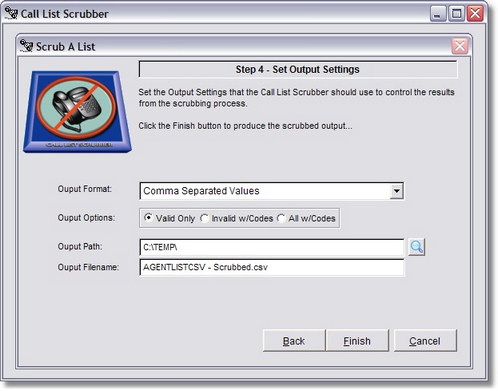
Step 4 - Set Output Settings: The last step is to tell the Call List Scrubber exactly where you want to save the output file and what type format you want the output to be. Call List Scrubber can save the final scrubbed output in the following formats:
| • | Comma Separated Values |
| • | Excel Spreadsheet |
| • | Lotus 1-2-3 Worksheet |
| • | Fixed Field Length file |
| • | xBase (dBase, Foxbase, FoxPro) |
You can browse your hard drive to select an output folder by clicking the 'Locate' button. The system defaults the output file name for you, but you can easily override this by typing in a file name of your preference.
Next, you need to select one of three unique "Output Options".
| • | Valid Only - when selected, the program will only export valid useable phone numbers. |
| • | Invalid w/Codes - when selected, the program will only export phone numbers considered "bad" along with an error code (see Table below) to indicate the problem. (Note: Also separated the error codes from the phone numbers so that if a phone number is the only data in the file, the error code will appear in column 1 and the phone number will appear in column 2 per clients' request). |
| • | All w/Codes - If this option is selected, the output file will include all records (except blank records) along with a column containing an error code (see Table below) if the phone number is considered "bad" by the scrubber. |
If you select either "Invalid Only" or "All w/codes" output option, telephone numbers that are found on any of the DNC tables will be marked with an error code in the output file for easy identification. The following table lists the possible errors that you might see.
Scrub Codes |
Code Explanation |
*NDNC |
This code indicates that a phone number was found on the National Do Not Call list. This code is inserted prior to the telephone number if you have chosen an option to include all errors in the output file. Otherwise the telephone number is removed. |
*NSZ |
This code indicates that a phone number had an area code that was flagged as a "No-Sell-Zone". This code is inserted prior to the telephone number if you have chosen an option to include all errors in the output file. Otherwise the telephone number is removed. |
*SDNC |
This code indicates that a phone number was found on a State Do Not Call list. This code is inserted prior to the telephone number if you have chosen an option to include all errors in the output file. Otherwise the telephone number is removed. |
*CNDC |
This code indicates that a phone number was found on the Company Do No Call list. This code is inserted prior to the telephone number if you have chosen an option to include all errors in the output file. Otherwise the telephone number is removed. |
*INC |
This code indicates that a phone number was Incomplete and did not have enough digits to be tested. Any phone number with fewer than 7 digits or more than 11 digits will be removed or coded with this code. |
*INVAC |
If a phone number has an area code for which you have not downloaded a National Do Not Call list, the telephone number is assumed to have an Invalid Area Code and the number is flagged with this code. To protect you from calling phone numbers that have not been properly checked, Call List Scrubber tries to err on the side of caution. Each Invalid Area Code is listed on the Call List Analysis Report along with the number of phone numbers on the list with that Area Code. This should give you enough information to determine whether you should download that area code from the National Do Not Call Registry. |
*UNK |
If Call List Scrubber encounters a phone number that generates an undefined or Unknown error, the number is flagged with this code. Normally, the only time this code is used is when there are characters other than numeric digits stored in what Call List Scrubber has been told is a phone number field. Assuming that it is better to be safe than sorry, this number will be removed. |
Be sure to set the output path and verify the output filename to ensure that the output will be sent to the proper location.
After processing is complete, you will be provided with a preview of the scrub report which you can choose to print.